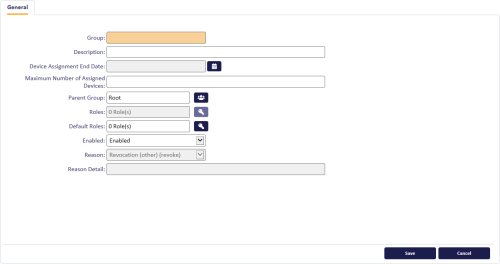4.1 Adding a group
-
Select the People category and then select Add Group.
You can also launch this workflow from the Group Management section of the More category in the MyID Operator Client. See the Using Group Management workflows section in the MyID Operator Client guide for details.
The General page opens.
Note: In the PIV edition of MyID, there is an additional tab for the details of the user's Agency. See the Manage agencies section of the PIV Integration Guide for details.
- In Group, type the name of the group.
- Enter a short Description for the group.
-
Optionally, set the following license options:
-
Device Assignment End Date – select the last date on which you can assign or issue devices for this group. After this date, you will no longer be able to assign or issue devices to people in this group.
-
Maximum Number of Assigned Devices – type the maximum number of devices you can assign or issue to this group. Once the number of devices assigned or issued to people in this group reaches this number, you will no longer be able to assign or issue devices to people in this group.
-
-
Click the Group button to the right of Parent group. A list of available parent groups is displayed.
- If you are entering details of a top-level group, select Root.
- If you have already created other groups, select the one to contain the new group you are creating, if appropriate.
-
Click the icon to the right of Roles and select the roles that can be placed in this group from the list.
Note: If you do not select any roles, and leave the option displaying 0 Role(s), this means that the group is unrestricted and all roles are available to the group.
-
Click OK. The number of roles that you have selected is displayed in the Roles box.
Note: This number is purely a count of the roles – it does not relate to the number displayed next to a role name in the Edit Roles workflow.
-
Select whether the group is enabled or disabled.
By default, a new group is Enabled.
If you set a group to Disabled, you can specify a reason. A “no entry” sign is displayed against a disabled group when you view it in the Parent Group list.
See section 6.5, Certificate reasons for details.